Github : Part 2 : Final : Full Guide
In the Previous blog post we have understood the basic concept behind GitHub, today we will see how to use it? Which tools are required for this? and much much more....
So our agenda is:
- How to start with GitHub
- Terms explained
- Guides And Support
- New Features
- Cheat Sheet
How to start with GitHub?
Let's start simple.
- Go to GitHub.com
- Then click Sign Up button, if you already haven't done that.
- If you have already signed up then sign in to get to your profile.
- If not then after signing up, you can sign in (Isn't it obvious...)
- After that you will land on a page like this..
- Here you can manage your account, make repositories... (What is a repository?)
- A repository is like a folder or a project folder, into which you can add (save) your code files and other project files like images etc.
There is another thing, that is Desktop Application for GitHub. This is a local server, this allows you to make your repositories locally on your computer without any Internet connection. After you are done with your project you can upload it onto the GitHub.
This uploading of your file onto the GitHub is called Push.
Let's see how The GitHub Desktop works...
- First go to GitHub Desktop
- Click Download button according to your Operating System (Windows, Mac etc)
- After that run .exe file
- And here you go,
- You can create, edit, clone, push, pull etc. your repositories from this beautiful interface of GitHub Desktop.
There is also a command line or Bash interface for GitHub. By using that you need to give commands for creating, cloning and doing other tasks on your repositories.
For using that :
- Go to Git
- Download it and run the .exe file
- Now you will have many options
- You can either use Git Gui or Git Bash
- In Git Bash or MINGW you can write commands.
- While using Git Gui you can Create New Repository, Clone an existing Repository or Open an existing Repository.
You might be thinking about what am I saying like cloning, pull, push etc. So Don't worry, let's have a look at these fancy terminologies...
Terms Explained..
- Clone: Clone means to copy the existing repository or project along with it's version history from GitHub.
- Push: Push means to upload the updated file (committed) to the GitHub repository.
- Pull: Download or pull the changes into your local file to keep it updated.
- Here you can find the well formed explanation to these and many other terms regarding GitHub and Git. (Must go through these terms :)
- GitHub and Git? What is that? Two things?
- Basically, what we have looked previously as a Web GitHub is GitHub. And what we have seen as a desktop GitHub or Git Bash is Git. (I hope you have understood that )
Guides And Support
GitHub has a full package for user guide and Support. You can go to GitHub Explore . And there you can view updates, guides, and much more.
GitHub provides the You Tube guide too here.
New Features
GitHub added some cool features to it. The recent feature is that you can set your status on GitHub like on Facebook. And You can also have your private repositories for free. GitHub also provides the special packages for education (students), you can view them here.
YES!




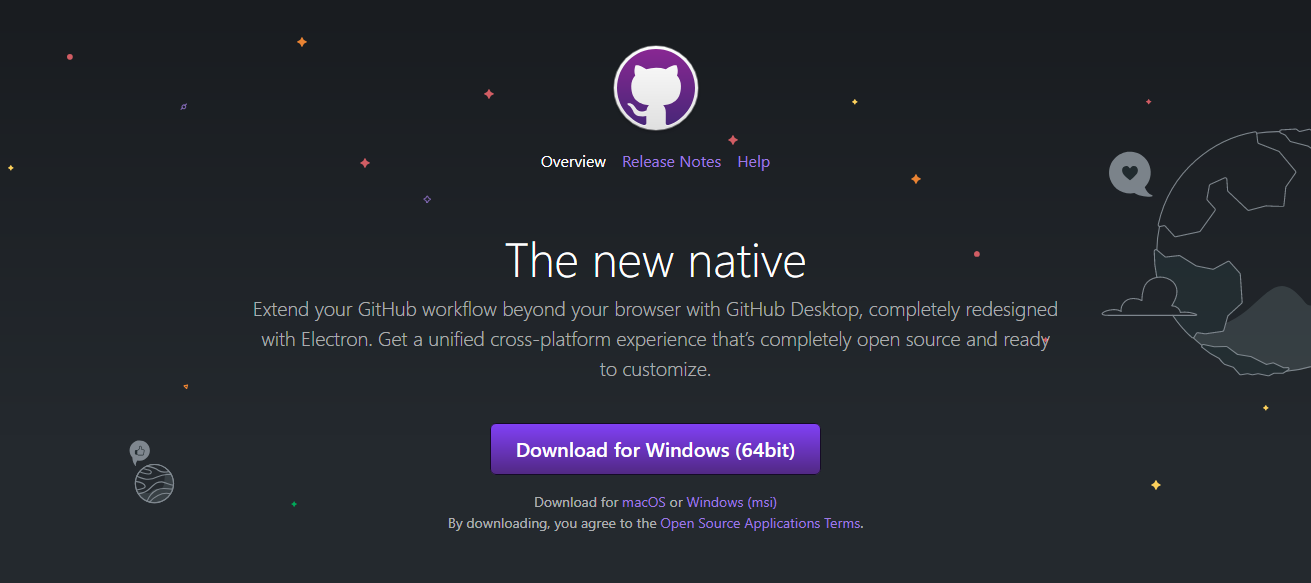













Comments
Post a Comment